QR codes can be used to help users quickly navigate to a URL on a tablet or mobile phone.
By scanning the code, the website can be access by the user without the hassle of manually entering the address (URL). This works because the QR reader recognizes the http(s):// protocol prefix and then interprets the text as a website address / URL.
How to start a new Workflow Run using a QR code
There are two ways to do this. The first is to use the URL when you choose Use Workflow on the Workflows list page. To get this URL, right click on the Use Workflow button and copy the URL.
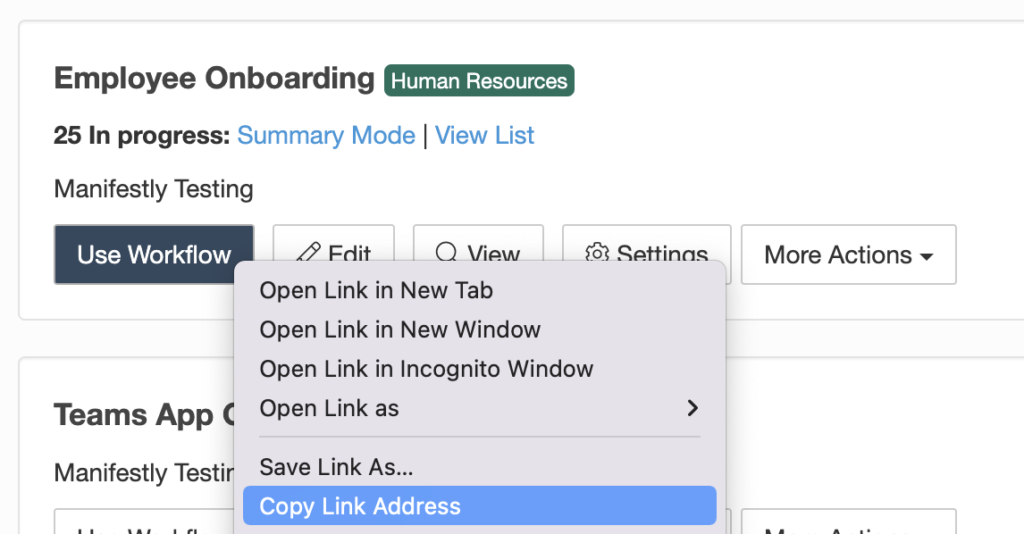
Setting that URL for the QR code will take the reader right to the page for creating a new workflow run, just as if they clicked the button.
Use Workflow Run Links for more automation
Run Links are a way to set up a standard use of a Workflow with pre-populated choices for participants, run name, roles, and run data choices. Read more about workflow run links here.
After you set up your workflow run links, they will be listed in the More Actions for the workflow. This animation shows how to grab the URL of a Run Link.
In this example, we’re getting the URL for the Marketing Employee of the Employee Onboarding Workflow.
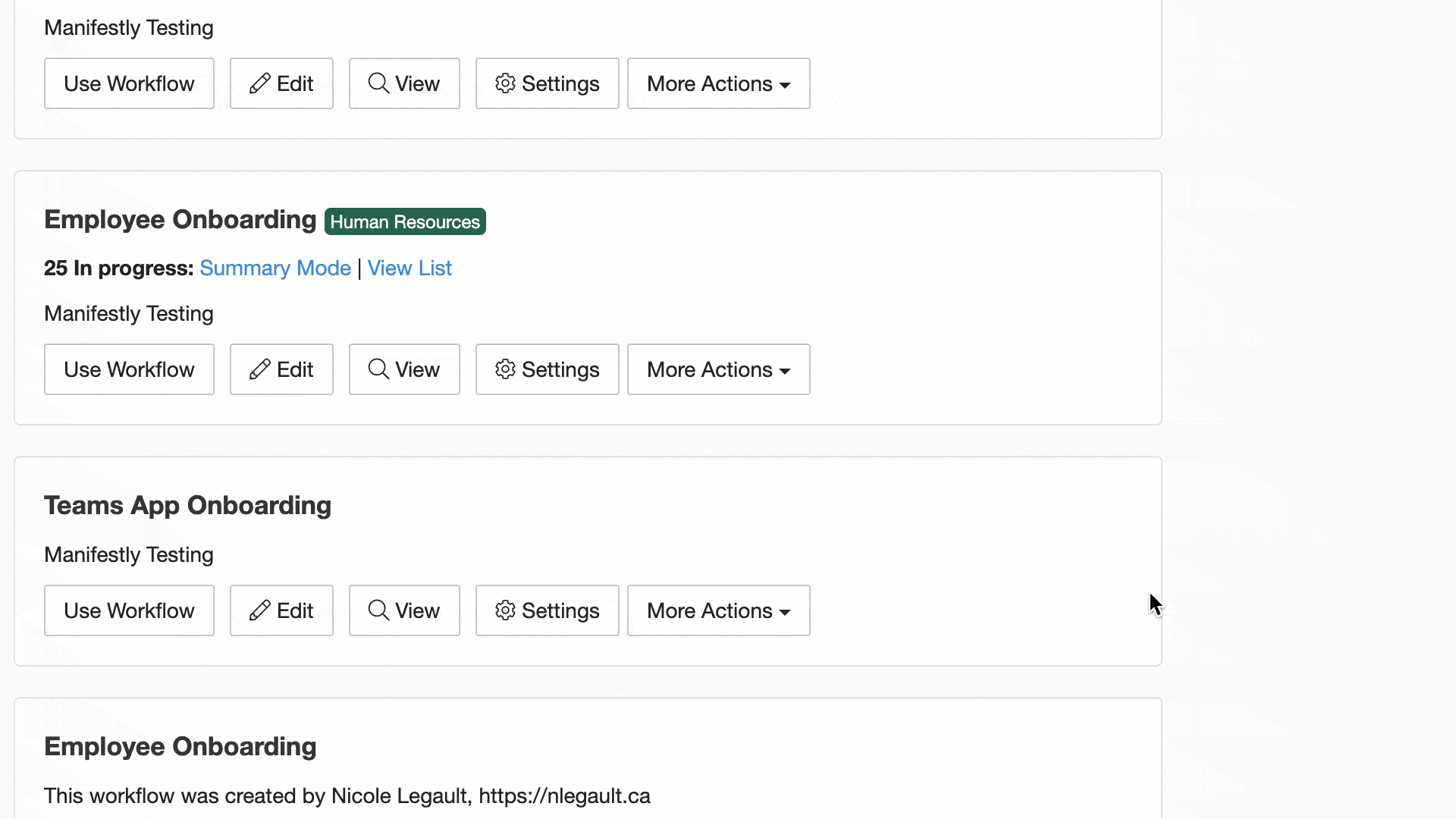
So those are the two ways you can use QR codes with workflows to simplify the creation of a new workflow run. Any questions or ideas to improve, please let us know.
