Departments can provide benefits in several situations
- You have multiple departments in your company and want the activity in them to be private from other departments
- You have multiple locations and want to keep them separate in order to help your team focus on their location
- You want to have private checklists, that only you can see.
Go to the Team Management tab to add departments in your account
Every account starts out with one Master Department. Admins in the Master Department are considered ‘master admins’ and can change anything within your Manifestly account. They can even add themselves to other departments.
An example
In this example, we set up the following people as admins in the Master Department (which you have by default) and the admins in three other departments.
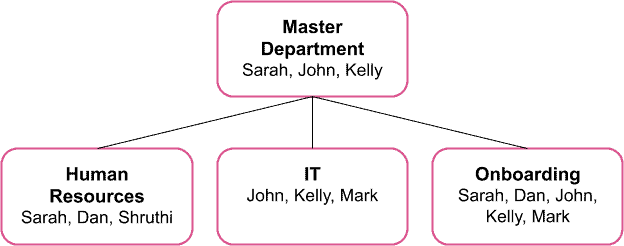
In this case, Sarah, John, & Kelly, as master admins, will have access to everything. Even though Sarah is not in the IT department, she has access to it since she is a master admin.
Mark can only use IT checklists and won’t see anything in the Human Resources department. The same goes for Shruthi in HR.
Shared Departments
In the above example we have a specific shared department for Onboarding. We do this for checklists that are shared across departments (IT and HR in this example), while at the same time keeping the HR checklists private to people in HR and the IT department keeps those checklists private from other people in your organization.
So if you have checklists shared across departments, consider using a shared department.
Multiple Locations
If you have multiple locations for your business, you can set each one up as its own department. This will help your teams organize their checklists and team members more easily to specific locations.
Privacy
If you want to have workflows and checklists that are hidden from other people in your organization, departments are how you would accomplish that. You can put your team into departments and create a separate department that they are not within. With that structure, they will not be able to see any checklists or activity in the private department.
Go to the Team Management tab to add departments in your account
