The Manifestly Slack integration lets you create complex workflows and then use those workflows right within the Slack interface.
In Slack you can use these workflows as well as manage your team. The only people who count toward your Manifestly subscription are the people you add to Manifestly.
First: The difference between Workflows and Runs
Workflows are your standard recurring processes such as Customer Onboarding, New Employee Orientation, Weekly IT Tasks, etc
Runs are unique instances when you use these workflows. Runs are a fresh start of the workflow where you do the work of completing tasks.
Create a Workflow
Use short step titles and section headings
Titles of the workflow steps should be short and this is especially important if your team will use your workflows on Slack. You can put the details of the steps (links, text, videos) in the step content.
Good workflows utilize sections to organize all steps into relevant group of steps.
Runs: Using your Workflows
Now that you have a workflow, it’s time to switch over to Slack and use it.
Manage Your Team
Roles
There are 3 different roles you can assign to people in your account.
Admins
Have the ability to add and delete users, as well as create, edit and delete workflows. They have access to all features for your account, with exceptions related to departments below.
Users
Cannot edit workflows nor add or delete users, but they can see all the workflows within the department they are in.
Limited
Cannot see anything other than the runs that they have been invited to. This role is primarily used for people outside your organization such as clients and contractors. A detailed review of external user role is here. Limited users do not count against your subscription.
Departments
Use departments to organize your team on the team management page.
Recurring Runs
If your organization has runs that recur on a calendar basis such as every day or every week, use the recurring runs feature to set those up.
Tracking Assignments and Late runs
Within Slack, the Manifestly App has a home tab where you can quickly access all existing runs and assignments, as well as create new runs. Find the Manifestly app within the Apps section in the lower left of the navigation.
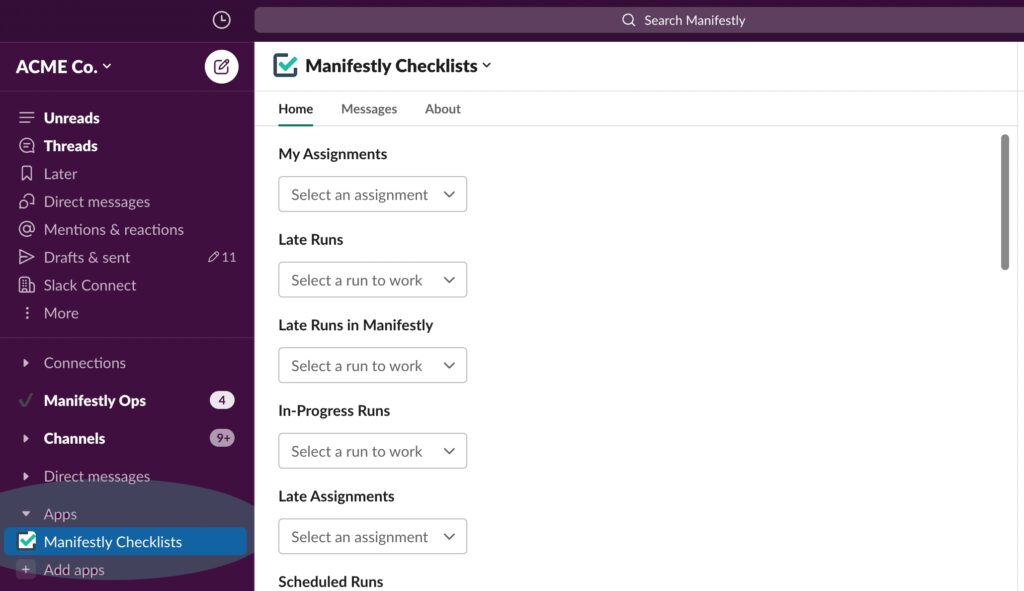
Runs Page
Within the web app, the runs page can be used to view all your in-progress runs as well as those that have been completed. You can filter the list based on workflow, status, participants, and even tags. This is where you would go to delete or archive a run or export data. Read more on using the runs page.
Notifications
Each user in the system can adjust their notifications for both email and Slack. These notifications are sent for new run assignments, late runs, late run steps, and when you are mentioned in a comment. More on customizing your notifications.
Weekly Email
Our system sends a weekly email containing high-level information of the status and completion of runs in your account. This can be turned off if you wish.
Reporting
High level reporting is available on the reports tab. Overview here:
Integrations
Integrations with Zapier
API
We also have a full and open API with no additional fee.
Integrate with any other system using web hooks
Manifestly web hooks are an easy way to use an integration platform such as Workato, Automate.io, and even Zapier to integrate Manifestly with other software systems.
Read more on using web hooks to integrate Manifestly with other systems.
